Setting a password and volume size for the TrueCrypt-compatible container
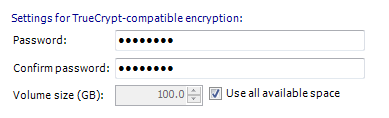
Accessing TrueCrypt-compatible encryption options
To access the TrueCrypt-compatible encryption options shown above:
- Click
 Jobs in the navigation bar
Jobs in the navigation bar - Double-click the job you want to edit.
- Click
 Destination on the left menu.
Destination on the left menu. - Click
TrueCrypt-compatible encryption options to expand the section.
With TrueCrypt-compatible encryption enabled a password encrypted file is created on your backup destination that contains a virtual encrypted volume that is used to store backups. Encryption occurs automatically on the fly as BackupAssist copies data to the encrypted disk. Anyone browsing the backup destination will only see a single TrueCrypt-compatible container file, called TrueCryptVolume.tc. TrueCrypt-compatible encryption can only be enabled on File Replication and NTBackup jobs.
![]() Enabling TrueCrypt-compatible encryption
Enabling TrueCrypt-compatible encryption
- Input and confirm a password for the TrueCrypt-compatible container file. We recommend using a strong password containing a combinations of letters, numbers and punctuation symbols.
- Specify the size of the encrypted container file used to store your backup sets.
- BackupAssist will create a dynamically sized encrypted container file that will grow as new backups are added to it up to the maximum size you specify.
- If you enable the "Use all available space" option, the maximum size of the container file will be equal to the amount of space available on the drive you are backing up to. If you enable this option we recommend that the backup directory you use be located on a drive that is dedicated to backups; otherwise the container file may not be able to grow to the maximum size specified when it was created.
- When your job first runs a TrueCrypt-compatible container file will be created on the backup directory. If you are using a portable device, such as a USB hard drive, as your backup destination, then each time a new drive is connected for a backup run, a new TrueCrypt-compatible container file will be created on the drive if one is not already present:
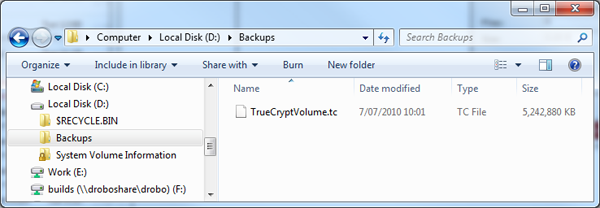
- Note: the size of the TrueCrypt-compatible container file will be reported by Windows as its maximum size.
To determine the physical size of the container file (i.e. the actual disk space it is using), right-click it in a Windows Explorer window, select Properties and refer to the Size on disk value.
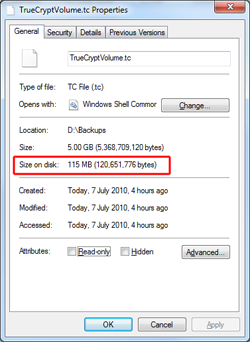
- If you have an existing TrueCrypt-compatible container file that you created with BackupAssist from a previous job or manually using TrueCrypt, you can choose to use it for an existing File Replication or NTbackup job. The container file must be named TrueCryptVolume.tc, and you will need to specify the path where this file is located as well as the password used to access it within the destination settings for your job:
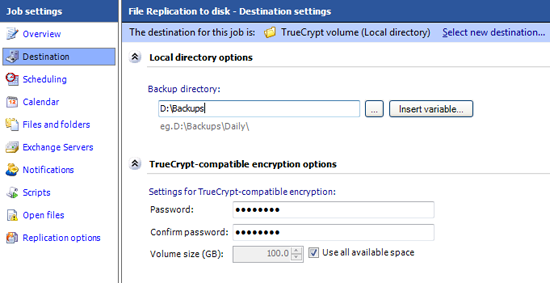
BackupAssist will scan the backup directory, and if a TrueCryptVolume.tc file is already there BackupAssist will mount it instead of creating a new one. If the TrueCrypt-compatible container file is accidentally deleted or moved, however, BackupAssist will automatically create a new one the next time a backup runs. - You must make sure that the TrueCrypt-compatible volume you are backing up to has not been manually mounted with TrueCrypt before the backup starts. If the volume is already mounted BackupAssist will not be able to back up to it.
- We also recommend that you uninstall any existing version of TrueCrypt from your machine, as it may interfere with the encryption software that BackupAssist uses.